How to Run an Analysis
Instructions on how to run an analysis (sequential example)
In order to run a ParaGeo simulation we must:
1 - Place all the files that contain the data needed to define the analysis in the same folder. In the picture below we see the analysis data file and the material file.
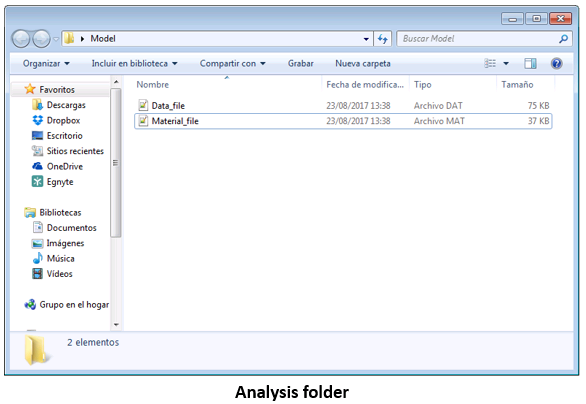
2 - Copy the folder directory
3 - Open the windows command prompt
4 - In the command prompt type "cd AnalysisDataFolder" and press the Return button on the keyboard; where "AnalysisDataFolder" is the copied folder directory. Now the command prompt should target the data folder directory.
5 - In the command prompt type "parageo DataFileName" and press the Return button on the keyboard; where "DataFileName" is the name of the analysis data file. The analysis should start and the command prompt should show the first log data (see below). The first output files should appear now on the datafile folder (see below).
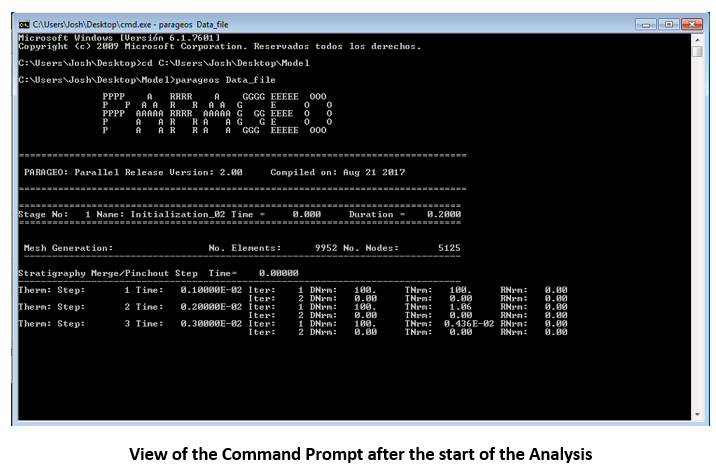
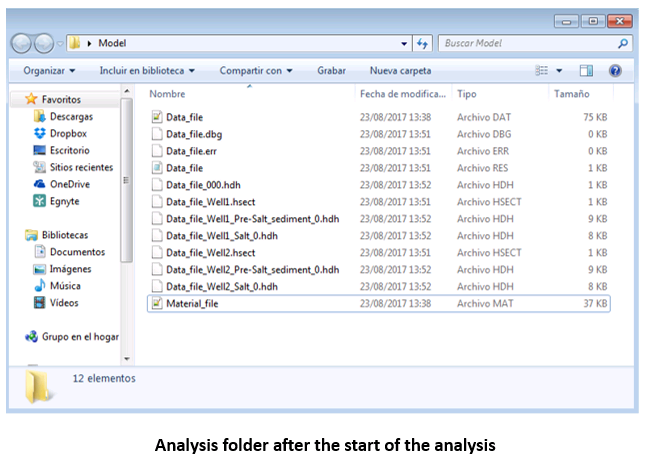
Extra Commands for DOS window runs
•To run a parallel ParaGeo simulation in Windows the command would be "mpiexec -n XY parageo DataFileName" where XY is the number of processors that will be used in the run (minimum 3). It should be noted that XY - 1 processors will be used to run the simulation (hence when you plot sub-domain numbers in ParaView there should be XY - 1) whereas the latter one will be the utility processor used to output plot files, output data, perform gather and scatter operations, etc.
•It is possible to run a data validation check and generate a .manifest file before any simulation is run. This would be useful for example to spot any mistakes in the data file that may impede a successful run before any computation is performed (e.g. there may be a typo in one of the keywords in the 3rd stage that would lead to a Fatal Error). In order to run a check the input command in the DOS window should be: "parageo -check -d DataFileName"
