Probe Location
The Probe Location Filter allows interrogation of variable values at a defined point or a cloud of points centered at a defined location. To insert a probe:
1.Select the dataset to interrogate in the Pipeline Browser.
2.Click on the ![]() icon from the task bar or Filters/Alphabetical/Probe Location or .
icon from the task bar or Filters/Alphabetical/Probe Location or .
3.Define the probe center, radius and number of points in the cloud in the properties menu. Alternatively location may be snapped to the closest mesh point to the cursor by clicking control+P.
4.Click on ![]() . The display Window will be split and a spreadsheet with data for all probe points will show up in the new display window.
. The display Window will be split and a spreadsheet with data for all probe points will show up in the new display window.
5.The probe data may be exported into a .CSV file. To do that select the Probe Location dataset in the Pipeline Browser and click on either File/Save Data... or click on the ![]() icon from the task bar.
icon from the task bar.
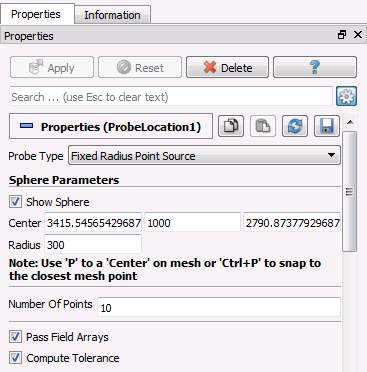
Probe Location filter properties menu
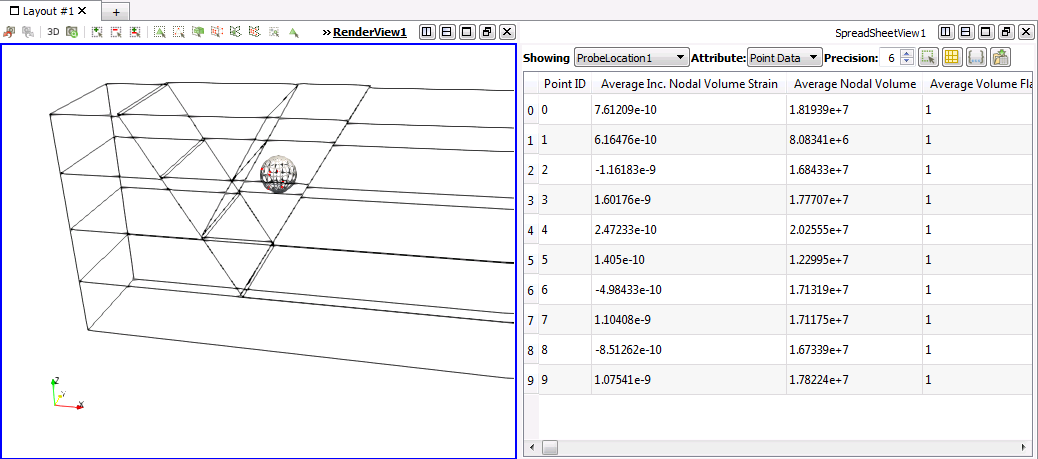
Display Window after Probe Location filter is performed. On the left the probe points (red points) can be seen in the sphere with a defined center and radius. On the right we can see the spreadsheet with probe points data.
