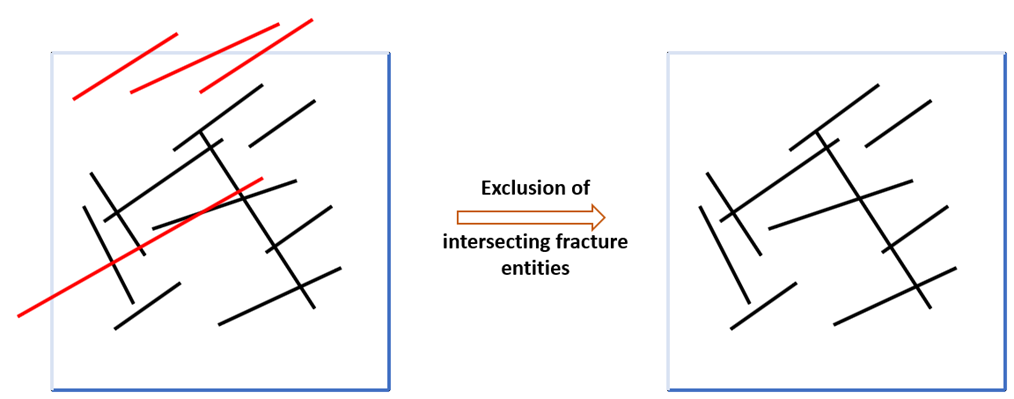Fract_001 Fracture Data Import, Modification and Export
The aim of this example is to demonstrate the procedures of fracture data import and export. In the current example, we import fracture data that has been generated using FracMan software into ParaGeo. We then:
i.Process the fracture distribution through scaling and offsetting of fracture set within a specified region of interest. Note that fractures that intersect with the defined fracture region boundaries are excluded, as illustrated below.
ii.Export the modified fracture distribution into a new FracMan data file so that the file can be re-used in subsequent simulation tests by importing the new file without the need to re-process the fracture distribution.
iii.We generate a meshed geometry that includes the processed fracture network and export it into a .geo file. This .geo file may then be used for the simulations instead of the FracMan file.
|
Fig. 1 Exclusion of fractures intersecting the defined fracture region boundaries of fractured sample |
Three different data file cases are provided to illustrate the potential different workflow/options:
▪Case_00: Import of the FracMan file for visualization of the original DFN distribution only.
▪Case_01: Import of the FracMan file, processing (transformation) of the DFN and output to a new FracMan file containing the processed DFN.
▪Case_02: Import of the FracMan file, processing (transformation) of the DFN, creation of a meshed geometry including the discrete fractures and output to a .geo file.
A prism geometry domain as shown below will be used to intersect the fractures.
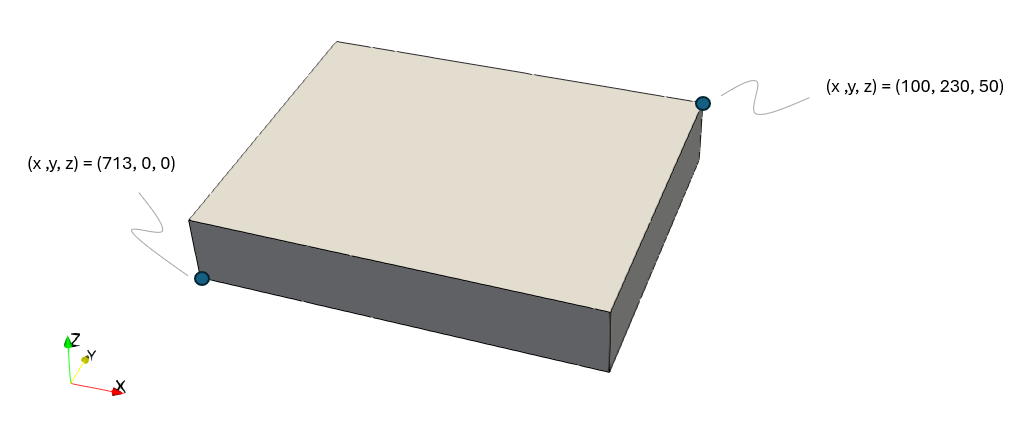
View of the geometry domain considered
Simulation Cases
Case00 Import of the FracMan DFN for visualisation only
Case01 Import, Processing and Export to a new FracMan file
Case02 Import, Processing, Meshing and Export to a .geo file