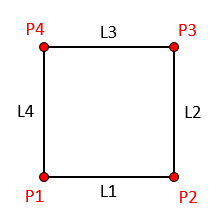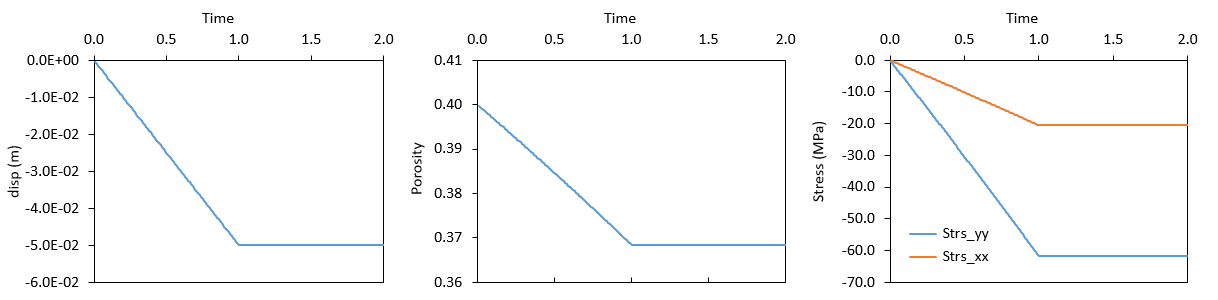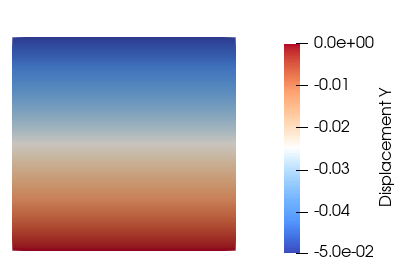Case01 Base Case
The data file for the project is: Intro_001\Case01\Data\Intro_001_Case01.dat.
Basic Set Up: Data File Description
The description of the datafile is provided here in an order that facilitates understanding of the model definition (e.g. geometry first, then mesh, then groups, etc.) but the actual data may be placed in a different order within the datafile.
|
Results
The results for the simulation are in Intro_001\Case01\Results. There are several result files output from the simulation:
•Intro_001_Case01_No.plt : Binary plot file where No is the plot file number. Plot files contain the element and nodal results for all output variables.
•Intro_001_Case01_No.xmf : Plot file description for plot file number No. This file can be loaded in ParaView to visualise plot file number No.
•Intro_001_Case01_No.gmr : Binary geometry plot file where No is the geometry plot file number. Geometry plot files contain the geometry results (i.e. line numbers, line length, surface numbers, etc).
•Intro_001_Case01_gmr_No.xmf : Geometry plot file description for geometry plot file number No. This file can be loaded in ParaView to visualise geometry plot file number No.
•Intro_001_Case01_001.hdh : History result file for history point NUM=1. This file contains results in a comma separated value format and can be opened with Excel.
•Intro_001_Case01.res : Simulation log file. This file contains information on data reading and processing, time steps, etc. If an error occurs during the simulation (shown by a Fatal Error message in the command prompt) an error message will be written which may provide a clue on what is causing the error.
We open the history results file (Intro_001_Case01_001.hdh) in excel and plot the evolution of some variables with time as shown in the figure below. Note that the history monitoring point is located in the top right corner of the model domain.
Evolution of displacement, porosity and stress results with time.
As can be seen the point has experienced a downward (negative) vertical displacement of 0.05 m that is applied from t=0.0 to t=1.0 and then kept constant until end of simulation at t=2.0. This is consistent with what was specified in the Global_loads and Time_curve_data.
Porosity and stress results are also plotted. As can be seen the prescribed displacement has lead to a compressive stress increase in both X and Y directions (negative sign indicates compression whereas a positive sign indicates tension). Horizontal stress has increased due to the Poisson ratio effect when compressing in the vertical direction and constraining horizontal extension with the roller boundary condition. The elastic compaction has led to a Porosity decrease.
You may open the file Intro_001_Case01.xmf in ParaView (by either dragging the file within a ParaView window or by going to File/Open... and then select the file in ParaView). Note that when prompted the XDMF Reader option must be selected. At the top center of the ParaView window, below the menus bar there should be the following icons:
ParaView VCR and Current time controls
Those icons and menus allow to navigate through the different plot files and select the time to be visualised. If we click on the
In the row of icons below, you can find the active variable and representation drop down menu as shown in the image below. You can select nodal variable displacement and then you should be able to select Y direction instead of Magnitude. It should be noted that variables preceded by
ParaView active variable and representation drop down menus
Below there is a figure showing the vertical displacement at the last output time. As can be seen the downward displacement is maximum at the top surface and decreases linearly to 0 towards the base.
Vertical displacement at time t=2.0
|